 About Projects in the Integrated Eclipse* Environment
for Linux* OS
About Projects in the Integrated Eclipse* Environment
for Linux* OS  About Projects in the Integrated Eclipse* Environment
for Linux* OS
About Projects in the Integrated Eclipse* Environment
for Linux* OS The VTune(TM) Performance Environment for Linux* OS integrates into the Eclipse* platform environment. A VTune environment project exists only within an Eclipse project, while an Eclipse project may or may not contain a VTune performance tools project. The Eclipse projects are shown in the Navigator view and the VTune performance tools projects are shown in the Tuning Browser view.
You can rename the project only in the Navigator view. Project changes in the Navigator view are automatically carried over to the Tuning Browser view.
The VTune performance tools project is created, if necessary, as part
of the New Activity  creation. See the full procedure below. You can create
an Eclipse project using the New
creation. See the full procedure below. You can create
an Eclipse project using the New
 project wizard.
project wizard.
When you install the VTune environment for Linux* OS , the VTune Performance Tools perspective appears in the toolbar on the left.
The VTune(TM) Performance Tools perspective icon:
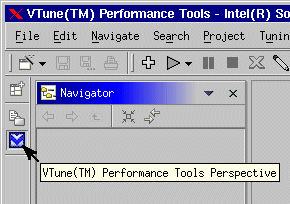
This perspective displays the data you collect with your tuning project.
When you add one or more Activities to your tuning project, the Activities are displayed in the Tuning Browser.
You can add multiple Activities to your tuning project in order to analyze the performance of your application.
Example:
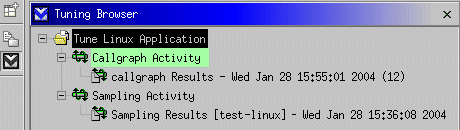
When you create an Activity for the first time, it is automatically created within a project.
Click Add Tuning Activity to open the New
dialog box.
to open the New
dialog box.
Click Tuning Activity to view the available wizards for creating tuning Activities on the right panel.
Select one of the available wizards on the right panel and click Next to start the wizard. Use the wizard steps to enter the required information and go through the process of configuring your Activity.
Select a project/Activity in the Tuning Browser and press Delete.
 Note
NoteYou can also use the integrated environment together with the vtl command-line. Use the vtl command-line for creating and running the Activity, and use the integrated Eclipse platform environment for viewing the results.
After you finish with the wizard, it may be necessary
to select the newly created Activity in the Tuning
Browser and click Run Activity  to start data collection
and generate Activity results.
to start data collection
and generate Activity results.
To archive the contents of the project in a single packed file (.vxp), right-click the project in the Tuning Browser and select Pack and Go from the pop-up menu.
To import a previously packed tuning project, from the File menu, select Import..., choose Tuning File, and type in or browse to a .vxp file to import it to the currently open Tuning project.