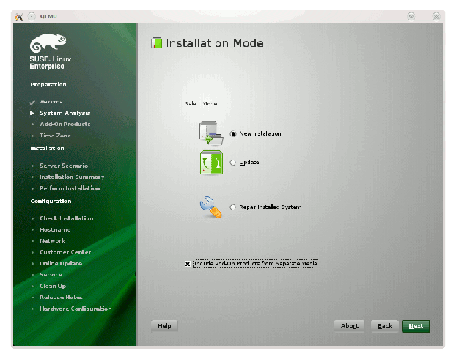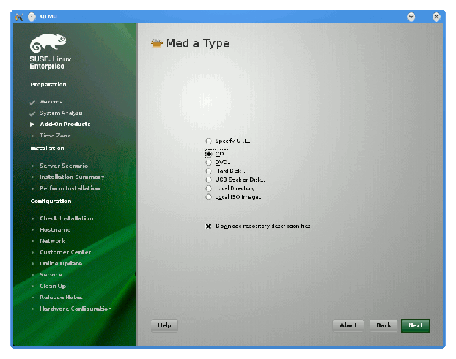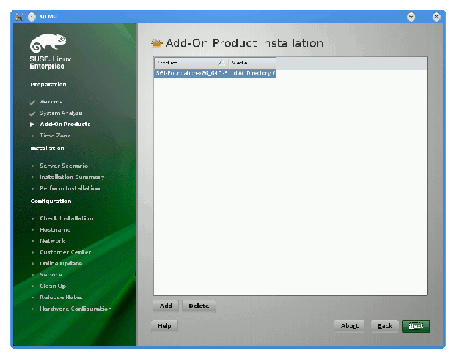This manual describes the contents of the SGI Foundation Software 2.4 release and how to install and configure it.
SGI ships systems with Xeon processors from the factory running SGI Foundation 2.4 with SLES11 with the partition layout shown in Table 2-1.
Table 2-1. Disk Partitions for x86_x64 Systems with SFS 2.4 and SLES 11 SP1
Partition | Type | Mount Point | Size |
|---|---|---|---|
part1 | ext3 | /boot | 100 GB |
part2 | XFS | / | 100 GB |
part3 | SWAP | /swap | 10 GB |
part4 |
|
| Remainer of the disk with filesytem mounted as /data1 |
SGI ships systems with Xeon processors from the factory running SGI Foundation 2.4 with RHEL 6 with the partition layout shown in Table 2-2.
Table 2-2. Disk Partitions for x86_x64 Systems with SFS 2.4 and RHEL 6 or CentOS 6
Partition | Type | Mount Point | Size |
|---|---|---|---|
part1 | ext4 | /boot | 200 MB |
part2 | ext4 | / | 100 GB |
part3 | SWAP | /swap | 10 GB |
part4 | ext4 | /data1 | Remainer of the disk with filesytem mounted as /data1 |
In the event of a system crash running SLES11 SP1 or RHEL 6, the system uses the kexec/kdump crash dump utility. The kexec/kdump utility creates a Linux kernel crash dump at /var/crash/timestamp/vmcore if kexec/kdump is installed, enabled, and configured. In order to analyze a crash dump, you need the debuginfo packages installed. For more information, see the appropriate operating system documentation.
The following set of instructions is based on an install using the physical product media. For other installation methods, see the product release notes.
For an overview of SLES11 SP1 installation, see the SUSE Linux Enterprise Server 11 Installation Quick Start (installquick.pdf ). This document provides a quick overview of how to run through the default installation of SLES walking you through a number of installation screens. For detailed installation instructions, see the SUSE Linux Enterprise Server 11 Deployment Guide (deployment.pdf )
| Note: Documentation for SUSE Linux Enterprise Server 11 SP1 is located on your system in the /docu/en directory. |
There are a number of ways to install SGI Foundation Software 2.4 on top of the SUSE Linux Enterprise Server 11 Service Pack 1 (SLES 11 SP1) operating system. One method is to install it at the same time as you install SLES11 SP1. Another method is to install SGI Foundation Software 2.4 after SLES 11 SP1 has been completely installed. The two procedures are quite similar and are described in this section, as follows:
To install SUSE Linux Enterprise Server 11 Service Pack 1 (SLES 11 SP1) from the DVD media and SGI Foundation Software 2.4 as an add-on product, perform the following steps:
Insert the SLES 11 SP1 Installation DVD in the DVD drive and reboot your system.
Follow the steps in the SUSE Linux Enterprise Server 11 Installation Quick Start. When you get to the Installation Mode screen, as shown in Figure 2-1, click the button next to Include Add-On Products from Separate Media and then click Next to continue.
From the Media Type screen, shown in Figure 2-2, click the button to the left of CD.
The Insert the add-on product CD dialog box appears. Insert the SGI -Foundation-x86_64 CD into the drive and click the Continue button and then Next to proceed.
From the Add-On Product Installation screen, as shown in Figure 2-3, click on SGI-Foundation-x86_64 1-6 cd:///.Directory and click the Add button and then Next to proceed
Follow the SLES11 SP1 instructions to complete the installation.
To install SGI Foundation Software 2.4 on a previously installed SLES 11 SP1 system, perform the following steps:
Start the graphical (yast2) version of the YaST install tool.
Under the Software section, choose Add-On Products.
From the Add-On Product Installation screen, press the Add button on the bottom left side.
The Media Type screen appears, as shown in Figure 2-2. Insert the SGI -Foundation-x86_64 CD into the drive and press the Continue button and then the Next button to proceed.
Enter you SGI SupportFolio login and password. This will enable you to set up an install source for software updates from SGI Foundation Software 2.4.
If you wish to simply install suggested defaults, simply press Accept in the screen that lists available patterns. The software will then be installed.
These instructions assume that you have a VGA display or that you are able to remotely display X11 graphics. If you do not have a VGA display, you should connect from your workstation to the target server with the following command:
% ssh -X root@target-server |
To install SGI Foundation Software 2.4 on RHEL 6, perform the following steps:
Make sure you have registered with the Red Hat Network (RHN). If you have not yet registered, run the following command:
% /usr/bin/rhn_register
Insert the product media and enter the following command to mount it:
% mount /dev/cdrom/mnt
Run the following command and follow the examples provided:
% /mnt/create-yum-config-file
Additional installation instructions are provided in the release notes file.
For information on upgrading from SLES10 SPx to SLES 11 SP1, see the appropriate Novell, Inc. documentation.
For information on upgrading from a previous RHEL release to RHEL 6, see the appropriate Red Hat, Inc. documentation.
To upgrade to SGI Foundation Software 2.4, upgrade the SLES 11 SP1 or RHEL 6 base operating system, and then follow “Installing on SUSE Linux Enterprise Server 11 SP1” or “Installing on Red Hat Enterprise Linux 6”, respectively.